Devices
This section aims to give you some advice and information about what devices to bring to Queen's for study or if you are planning on buying a new device. As well as practical buying guides, it also reflects a student perspective of studying medicine with considerations for taking notes in lectures and creating group projects/writing essays.
"I wish I had known everything was so digital so that I didn't waste paper and ink initially. I also bought a lot of stationery unnecessarily that I didn't need at all. A good laptop is essential but don’t waste money on stationery."
- third year medical student
All of your lectures will be accompanied by PowerPoint or pdf slides that you can access from Queen’s Online. These are going to form the basis of your notes - here are a few things to consider when deciding whether you want to print the slides off or go paperless. Bear in mind that the volume of information in the medicine course is much bigger than either school or most undergraduate courses.
"At the start, I switched back to paper and started printing the lectures out, but realised it would be very expensive to keep this up and also heavy to carry around, so went completely digital."
- second year medical student
|
Pros |
Cons |
Taking notes electronically |
|
|
Taking notes with paper & pen |
|
|
"Before I came to university, I always handwrote my notes in school, but I think that just doesn't work at university, because its too much content. During my first semester, I didn't know that, and continued handwriting my notes - I would listen to a lecture, make a mind map and then go home and read that and make notes, but it just wasn’t working and I wasted a whole semester. It is better to use your computer from the start. When you come to university, forget pen and paper – pen and paper doesn't work."
- second year medical student
If you have decided to go digital, you now have to consider what device is going to best suit your learning and note-taking style. Bear in mind that the techniques you will need in university are quite different from what you are used to using in school, so check out the Studying at University tab for some ideas to get you started. However, don't stress if you cannot figure what works best for you right away - it is a process everyone goes through during the first few months of university, and it is by trying a few different styles that you find the one you like most. We also encourage you to talk to your peers - this is the best way to get new ideas and share your own insights, as well as make friends.
"Don't be afraid to find your style of how you want to tackle lectures. I remember a lot of people started with one style, but then realised it was totally useless and changed to a different style."
- second year medical student
Once you have thought about how you are going to be making your notes, you should consider which device will be the most suitable. This table is a comparison between a tablet and a laptop using the insights of students who have finished years 2 and 3 at Queen's.
Tablet |
Laptop |
|
|---|---|---|
Portability |
Smaller size and weight makes it more easy to carry around and use in uncomfortable conditions e.g. small tutorial rooms, dissection (the classes have no sitting space) |
Laptops vary in size, and some models would fit in the bag you use daily, but generally they are bigger and more heavy than tablets |
Price |
Have to compare based on models |
Have to compare based on models |
Battery life |
10-15 h, depending on the device and its age, but generally can last a day at lectures without continuous charging |
2-4 h, depending on the device and its age, but need to carry charger with you for longer days, so more suited for studying outside of lectures |
Typing |
Need to purchase a keyboard if you don't want to type on the screen. Additionally, some keyboards (e.g. Bluetooth operated ones) have a finite battery life |
Keyboard already there |
Storage* |
Generally less |
Generally more |
Creating utility** |
Less convenient for making presentations, writing essays etc due to limited creating and navigating options. Also, the notes you make will be more static than on a laptop – more difficult to change structure, format etc. |
More creating and navigational options (e.g. being able to open multiple tabs next to each other) makes creating presentations and writing essays more efficient. Also, you can change the structure and format of your notes as you go along |
Making notes |
Can write/make text boxes directly on slides more efficiently than with a laptop. Also, touchscreen allows faster navigating than with a trackpad/mouse. Additionally, the Notability app (see section below) has become quite popular among students recently due to its efficiency in taking notes (more information below). However, to make full use of the touchscreen, need to purchase a stylus. |
Good for people who like to type their notes e.g. in a Word document or in the “notes” section under lecture slides. However, consider that note typing requires you to be quick at typing and able to listen and type at the same time |
*Essentially, this becomes irrelevant if you use Cloud storage - within the free Office365 package at Queen’s, you get 1 Terabyte of free storage on OneDrive. You can find more information here.
** When it comes to creating utility, laptops are more versatile than tablets. However, bear in mind that the same utilities are available on the laptop and desktop facilities provided for free at QUB libraries.
Buying an electronic device is a huge investment. You want it to be of a good quality, so that it can last you until the end of your degree, and possibly further - this is something to consider when choosing the brand of your device. Here are a few product review sites to give you an idea of what is avaiable currently and the differences between them. Note this is not an exhaustive list there are many more review websites available.
| Laptops | Tablets |
|---|---|
| Cnet | Cnet |
| Trusted Reviews | Trusted Reviews |
| Techadvisor | Techadvisor |
Troubleshooting
If you are experiencing any issues the IT service desk will be able to help. Find their details at this site. Or visit the McClay Library with your device.
Notability
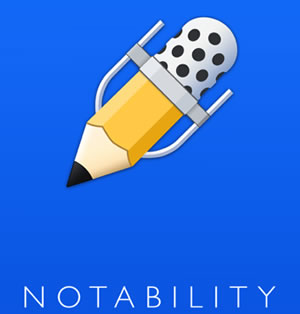
Notability is an application available on Apple devices that gives you a very efficient way of making your notes if you are an Ipad user. It allows you to write your notes directly on the lecture slides while recording the lectures at the same time. Afterwards, if you find you didn’t write down everything you needed to, you can easily access the exact point of the recording at which you made the note. You can also access the notes you make from your phone or laptop. However, the app does have a cost, and while purchasing it on iPad allows you to access it on your iPhone for free, you have to pay for it again on your laptop. Here are some student reviews:
"Notability is very easy to use. ... I’ve definitely got my money’s worth given how much I have used them both over the past two years."
"I found [Notability] made taking lecture notes much easier for me. My learning style makes it difficult for me to listen, write and comprehend all at the same time, I would miss out on a lot of the things the lecturers said before Notability. With Notability, I could easily go back and fill in blanks in my notes."
Note there are many alternatives to Notability including Adobe Reader DC, which is free and works on all devices.
